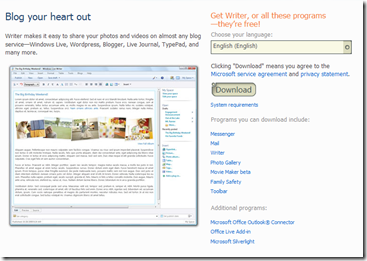
This is very easy to use, and has many great features that are not present in the online blog posting tools you find on the blog sites themselves. Additionally, there are nifty plugins available – and I will post my experiences with some of them later. I highly recommend this – then, you’ll be cool like Uncle Ersatz too! Here’s how to get it up & running:
After downloading and running install, you get:
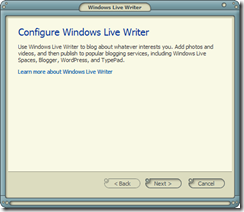
Then, it asks which blog service you use:

I selected “Other blog service” and you get this screen. You must fill-in the URL, and your username & password:
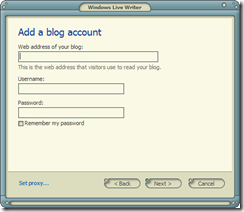
It then contacts your blog and downloads settings info:

This is asking permission to send a test post – good idea

It’s all set up, and for the sake of convenince (within WLW) you can give it a nickname (like . . . “Bob” for example)

After clicking “Finish” above, you get the main WLW compose screen, ready for your test post. It has detected the proper font and colors you use:

I was unimaginative and called it “Testing LiveWriter”

Then, I “published” it, and WLW opens-up your blog in your browser. Much coolness.

No comments:
Post a Comment